How to Create Farming Simulator 25 Mods

How to Create Farming Simulator 25 Mods
Want to join the modding community and create your first FS25 mods? Don’t know how to start? This tutorial is exactly what you want. Here, we’ll look deeper at making Farming Simulator 25 mods.
Start reading “Farming Simulator Modding book” to learn:
- How to make custom mods for Farming Simulator 25
- Basics of understanding 3D modeling and simulation
- How to export your created mods to Blender, 3D Max, FBX, or Maya
- The best out of existing 3D modeling tools created by the Giants team
The process of creating mods on Farming Simulator 25 is expected to be similar to the mods in FS22, and while the new game isn’t out yet, you can get the required information. Here are the modding eBooks, available in three different languages:
- Farming Simulator Modding eBook PDF (English) 13.00 MB
- Farming Simulator Modding eBook PDF (German) 14.54 MB
- Farming Simulator Modding eBook PDF (French) 12.93 MB
Mods are an incredibly important part of the Farming Simulator series, and people learning how to create FS25 mods will be an important of the game’s community. Many pre-made mods exist on any new Farming Simulator game, but you can make something for yourself if you feel the game is missing.
10 Powerful Tips When Creating Mods:
When making your first mods, you will likely have some issues. Consider these tips as a checklist you can review if your mod isn’t performing as well as you think it should.
1. Use the Correct Image Format for Textures
GIANTS Engine supports the very common PNG image format. However, PNG images aren’t optimized for real-time game graphics, so your mod will load slower and perform poorly if you use PNG images. The recommended format to use is the DirectDraw Surface (DDS) format.
2. Use Texture Sizes that Fit Your Mod’s Physical Size
When creating mods, make sure that the texture sizes you use are appropriate for the size of your mod. For the sake of argument, say that you create a simple mod with a pebble on the game map. That pebble will never be more than a handful of pixels on-screen. So, using a gigantic 2k texture doesn’t make much sense. Use something much smaller so the game engine doesn’t spend a lot of time loading texture data that the player will never be able to appreciate.
On the other hand, if your mod is a large tractor, use a suitably sized texture for it. A 16×16 pixel texture would look horrible on a model that large.
3. Consolidate Your Texture Data
Optimizing for performance is full of trade-offs. If you have a lot of small textures, then GIANTS Engine spends a lot of time pulling those images from your hard drive and loading them into memory. However, you can reduce that load time if you group your texture data into a few large images that the engine only has to load once. (The previous two sections help the textures load fast.) Consolidating texture data complicates UV unwrapping, but the performance benefits are worth the effort.
4. Set Useful Clip Distance Values
The clip distance attributes relate to the virtual cameras in GIANTS Engine. They’re used for making objects invisible in the distance. You should use values that are as small as possible. The values you choose mostly depend on the object’s size, importance, and construction. For example, a tractor’s body most likely hides a steering wheel, so the clip distance for the steering wheel can be smaller.
5. Avoid Spaces and Special Characters in Filenames
You may find yourself in a situation where a texture doesn’t appear on a 3D model, a script doesn’t load, or your mod doesn’t work. This problem often results from giving your files and assets poor names. Generally speaking, avoid using spaces and other special characters such as the ampersand (&) and the “at” symbol (@) in your filenames. You should also avoid using characters with diacritical marks like accents and umlauts.
6. Be Aware of Case-Sensitive Paths
Stay aware of case-sensitive paths if you want to guarantee that your mod works on every operating system that can run the Farming Simulator. In Windows, it doesn’t matter whether a letter in a file path is uppercase or lowercase. However, it does matter on most other operating systems, such as Mac OS X and Linux. A lowercase f is very different from an uppercase F on those machines.
Because of that sensitivity to the case, you should pay close attention to whether a letter is uppercase or lowercase when referencing a file path from XML or a Lua script. Use camel case when naming (just imagine a camel’s hump). The first word in a filename is all lowercase, and the first letter of each subsequent word is uppercase with no spaces between words. For example, if you want to call your mod “Best Mod Ever,” your mod’s folder name should look like this: bestModEver. Use that exact spelling and capitalization every time you reference your mod’s folder.
7. Convert WAV Files from Stereo to Mono
GIANTS Engine supports 3D sound, meaning that if you have a cow to your left, the game engine is smart enough to send that cow’s sound only to the left speaker. Because the game engine determines which speaker gets sound, the sounds in your mod should be in mono. Stereo sound files give the engine unnecessary work and waste hard drive space. So, if you have any 3D or stereo sounds in your mod, mix them to mono.
8. Check the Game Log for Errors and Warnings
Sometimes, you’ll release a mod that appears to work well in-game when you test it. However, you may overlook a missing file; a texture may be in PNG instead of DDS, or an audio file in stereo that should be in mono. The log gives useful warning messages, many of which are covered in Appendix A. If you pay attention, you avoid bug reports after you release them, and you can also get hints as to what parts of your mod could be optimized for better performance.
9. Test Your Mod in Single and Multiplayer Modes
I can’t emphasize enough that you thoroughly test your mod in as many scenarios as possible. Gamers are good at finding new and interesting ways to break games, including your mod.
A modder can often forget about testing in multiplayer mode. You can get so wrapped up in your single-player tests that you overlook multiplayer. The next thing you know, you get an email from another player letting you know that the blinking lights on your vehicle don’t blink in multiplayer mode or that you have a particle system that isn’t synchronized across all users.
10. Put Your Mod into a Single Zip Package
Nothing is more frustrating for a user than going through a complex series of steps to get a mod working in a game. Complex installation procedures are annoying, and they’re a quick way to alienate people. You want to make it easy for others to use your mod, so take the complexity out of it for them.
Most Farming Simulator players are already quite comfortable and familiar with installing mods from Zip files.
How can mods make your Farming Simulator game better?
The variety of FS25 mods is expected to be huge, as with Farming Simulator 22. Tools, buildings, trailers, vehicles, objects, trucks, and maps – plenty of additional content to download and improve gaming.
As any Farming Simulator player would tell you, making your mods is very beneficial for understanding the game, how it works, and getting better ideas for developing strategy. However, sharing your work with the community is also fun and rewarding. Many big names in Farming Simulator started with modding! So, what is the use of the mod?
- Different mods added to your Farming Simulator game let you fully customize the game for the best playing experience. As your farm grows, so do your requirements for what buildings and items are needed. With mods, you don’t have to limit yourself and can get whatever you think is required.
- Fast growth means that your existing vehicle selection isn’t enough anymore. You can easily complete all your farming tasks with many vehicle mods.
Your game experience can be improved by only using the basic mods available at launch, but why not create your first mod? Just learn how to create FS25 mods to improve your farming game.
If interested, check out our detailed instructions on creating your first Farming Simulator 25 mods.
Author: farmingsimulator25mods.com




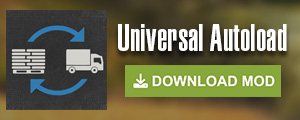
It was my the first book to create mods 🙂 thanks!
Good
I game please