How to convert FS22 mods into Farming Simulator 25
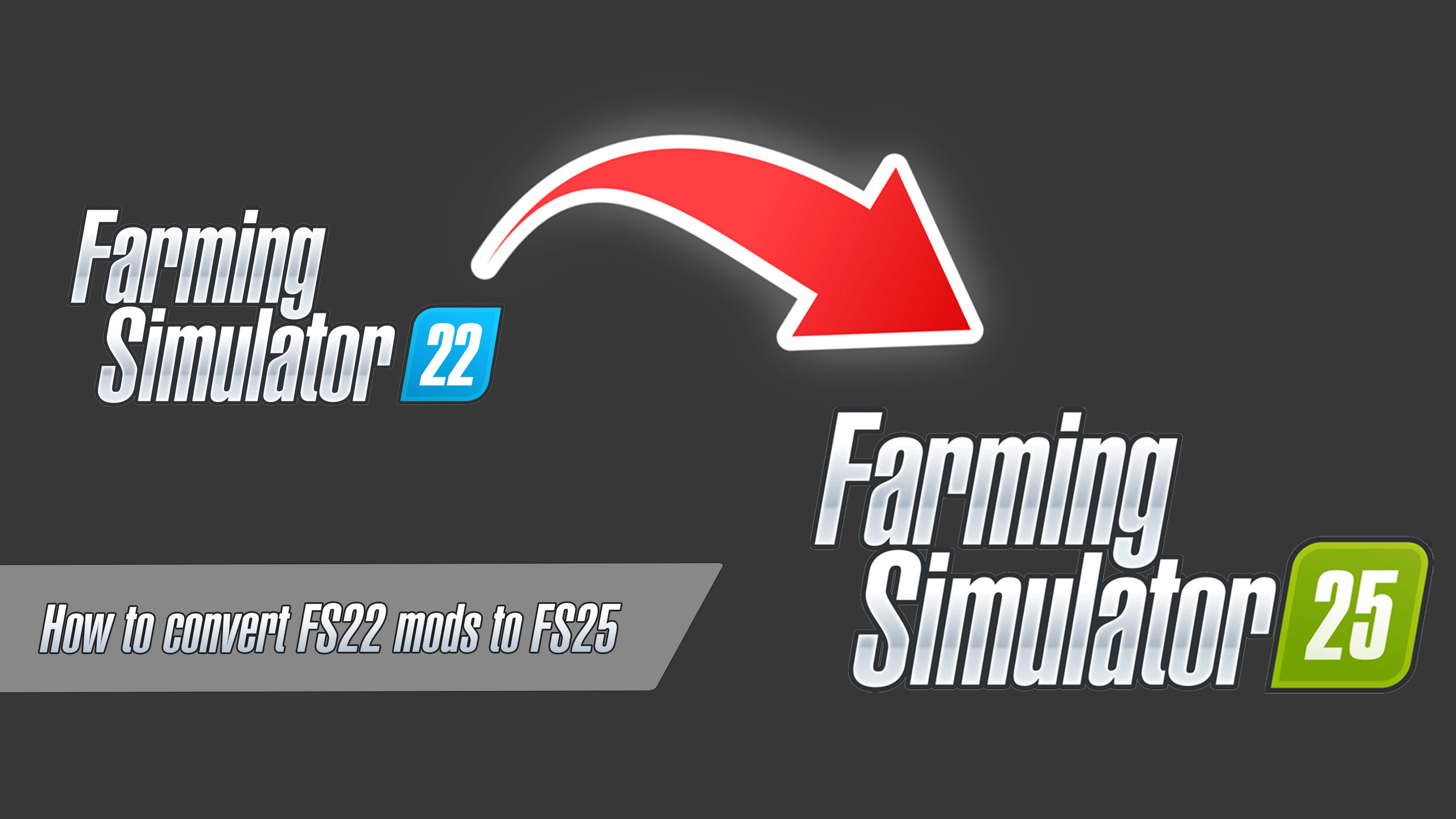
How to convert FS22 mods into Farming Simulator 25
Converting the mods is a challenge that comes with every single new release of the game. We expect many mods from FS22 to be converted into FS25. It’s easy to see why: mods are an integral part of the original game, and many gamers will expect to use the mods they’re used to as early as possible.
The FS 25 mods converter is expected to be released together with the Giants Editor for making new mods. However, there is still no release date yet. Like in the previous game, the modding community believes there will be a fast and simple way to convert the mods.
How to convert FS22 mods to FS25?
So, let’s talk about how a mod converting works these days. It’s easy to convert any mod. Just follow these steps:
- Download and install the latest version of the GIANTS Editor.
- Run Giants Editor and import a mod of the older Farming Simulator game version.
- Use the “AUTO Convert” function to convert any mod.
- Export a new mod from Giants Editor.
- For manual conversion, import the mods XLM files into the Giants Editor and edit the files to fit the latest version of the game. Follow the documentation precisely because the script differences can be quite big.
One thing to note is the differences between the game versions. For example, the upgrade from FS19 to FS22 had a completely different texturing process. However, the worries about the possible quality of the mods going down after the conversion, FS22 had a great mod library. We will know more once the game and the GIANTS Editor 10 are released. As soon as that happens, we’ll get to testing – and if there are any major issues, we’ll update the tutorial to explain them. We recommend you watch some video tutorials below If it’s the first time you are converting mods:
Step 1. Installing the GIANTS Editor
In this video tutorial, you’ll see a visual explanation of how to get the latest version of the GIANTS Editor.
Step 2. How to use the basic function of the GIANTS Editor
GIANTS Editor can look complicated, but it’s a simple tool. Just watch the video and learn the basics before you start:
Step 3. How to modify XML file in Farming Simulator
XLM modification is the most basic way to convert a mod or create a new one. In this video, you will find the easiest and most convenient methods for modifying existing vehicles.
Author: farmingsimulator25mods.com




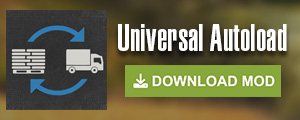
Can you share any FS25 mod sample file?
wes need mods off farming 22 to 25 please
making fs22 American Farmlands for 25 would be cool
Por q no crea mods de camionetas raptor hilux vrunner y camiones pequeños
Para ps5