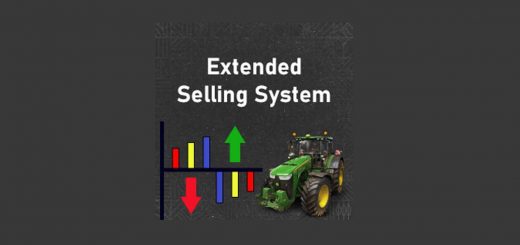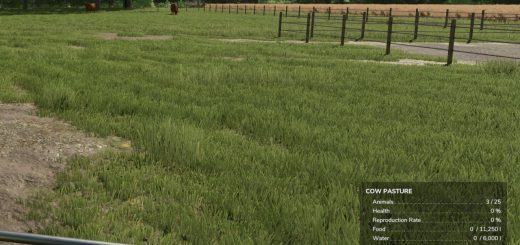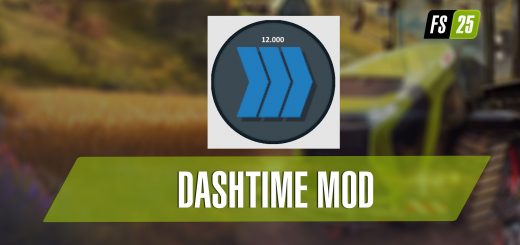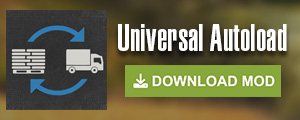How to test mods using the TestRunner

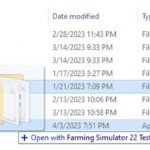

How to test mods using the TestRunner
The TestRunner is a piece of software created by GIANTS Software used to verify that your mod is in a state that is ready to be uploaded. For example, it will check for issues such as duplicate files, texture formats, XML validation, and more. To download the TestRunner, navigate to the Downloads page of the GDN and search for the Farming Simulator 25 Test Runner download link.
After downloading, unzip the folder and put the TestRunner_public.exe executable in the directory containing all of your mods. To test a specific mod, grab the mod directory for a single mod and release it while hovering over the executable, as shown in the image below. The TestRunner will then be executed on your selected folder.
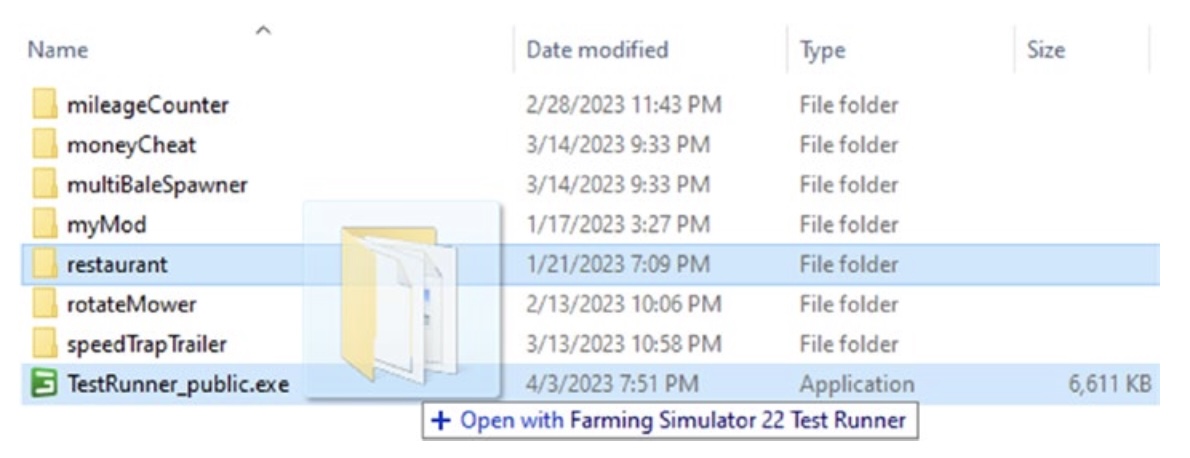
Note that your mod folder does not need to be in the same directory as the TestRunner, but it may be convenient for this interaction. A command-line window will open, displaying the current progress, and if something goes wrong, an error message will be displayed, giving details on the problem. All outputs from the TestRunner are saved in the “TestRunner.log”. An XML and HTML file will be generated in the same directory as the TestRunner. The files are named after the directory name of the tested mod and contain the results of the test.
The HTML file only contains all the found errors (per module), and the XML contains all errors and more detailed (meta) information. The generated HTML report should be automatically opened in your web browser. Errors are outlined in red, explanations are in italics, and instructions for correcting the errors are colored green.
Author: farmingsimulator25mods.com