Farming Simulator 25: How to Buy Tractors, Harvesters, and Other Equipment
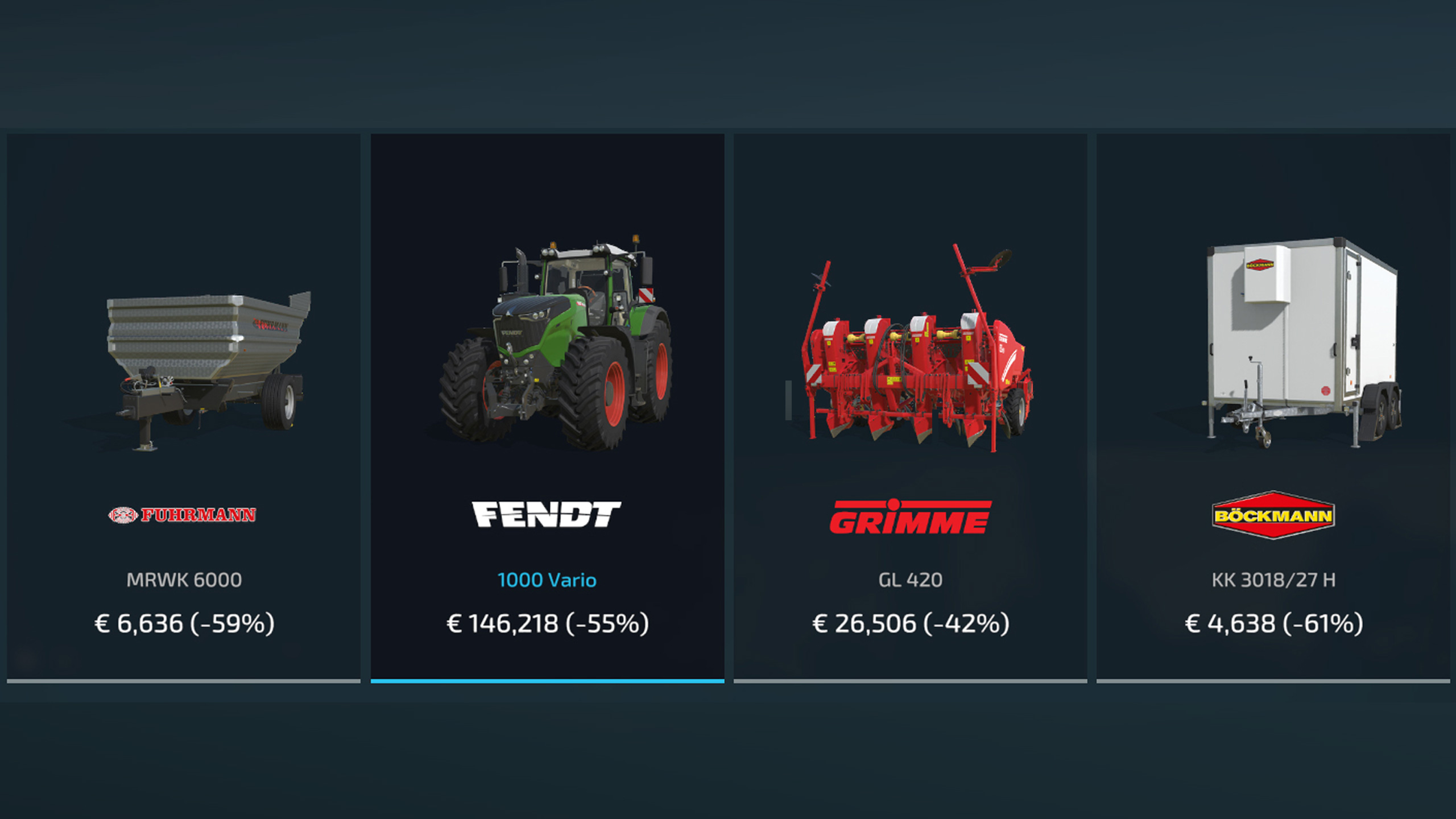
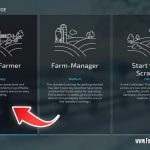
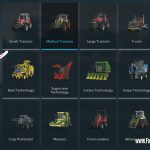


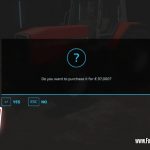

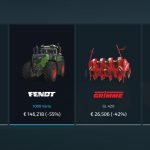
Farming Simulator 25: How to Buy Tractors, Harvesters, and Other Equipment
We are not surprising anyone when we say that equipment is the most important part of any Farming Simulator game. After all, this is the game series about growing and managing your farm, and without the equipment, this kind of work is entirely impossible. Everything – from caring for the fields and growing crops to raising livestock and taking up forestry – begins with the right tool for the job.
Depending on the type of business you are looking to build on this game, you will need various machinery. Tractors, trucks, trailers, harvesters, plows, cultivators, and much more are required. For many players just starting with the game series, one of the first questions is: where and how are you supposed to buy the equipment on Farming Simulator 25? This is exactly what we will look at today.
In this beginner FS25 guide, we will look at the game’s interface and show the options for purchasing farming machinery. Let’s get right into it – so you can spend less time reading and more time playing!
How Do You Buy Equipment in Farming Simulator 25?
These are the steps you should take in order to purchase equipment of FS25:
Step 1. Launch the game, and start your save
This part is self-explanatory: start the game and get onto your game save. If you haven’t created a save game, this is the time to do it. If you do, start up your existing save.
If you’re just starting out with the game, we suggest starting the new game with the biggest starting budget possible. While this might sound a bit like cheating, and many players (myself included) choose the “middle of the road” option for any game they play, Farming Simulator for beginners is recommended to play with the most budget possible. This way, you will have the most land and the most opportunity to try out various types of machinery and crops. As time goes on and you get more comfortable, we suggest increasing the difficulty level. Or not: as long as you get the harvest done, there is nothing wrong with playing FS.
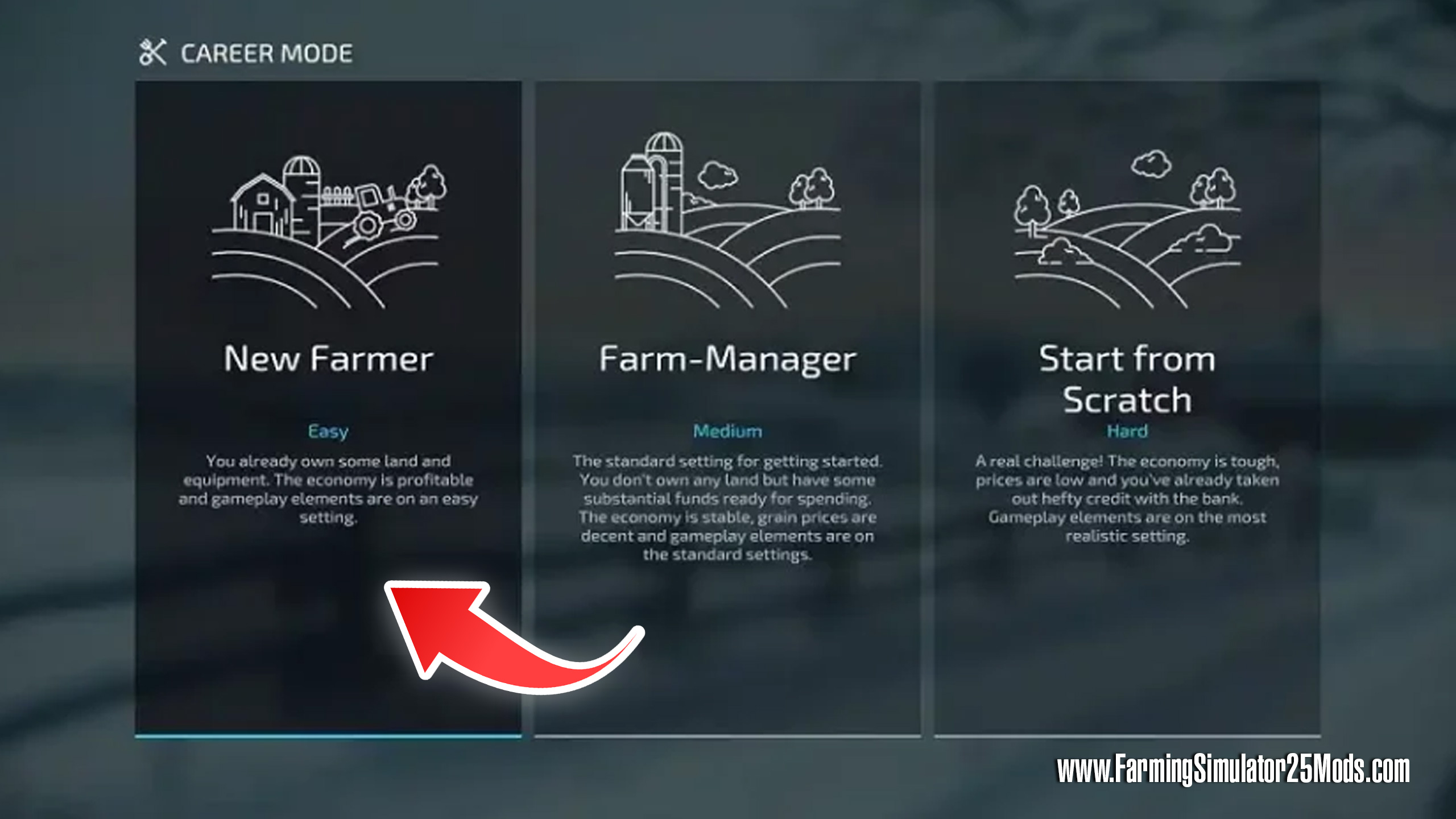
Step 2. Access the store
The best way to access the store on Farming Simulator 25 is to use the shortcuts. It doesn’t get much better than this. At any point during your regular gameplay, simply press the P key. This will send you right to the store.
If you don’t like the shortcuts, simply press ESC to access the game menu. The store button is located right there; you can’t miss it.
However, there is one thing to note. It actually makes quite a bit of sense to go to your store physically. That’s because even after you buy something, all of your new machinery will be placed there. You won’t be able to teleport a combine right where you stand simply. By the way, the TAB key will let you easily switch between the vehicles once you actually see them.
So, if you wish to try out your machinery instantly, go to the store by yourself.
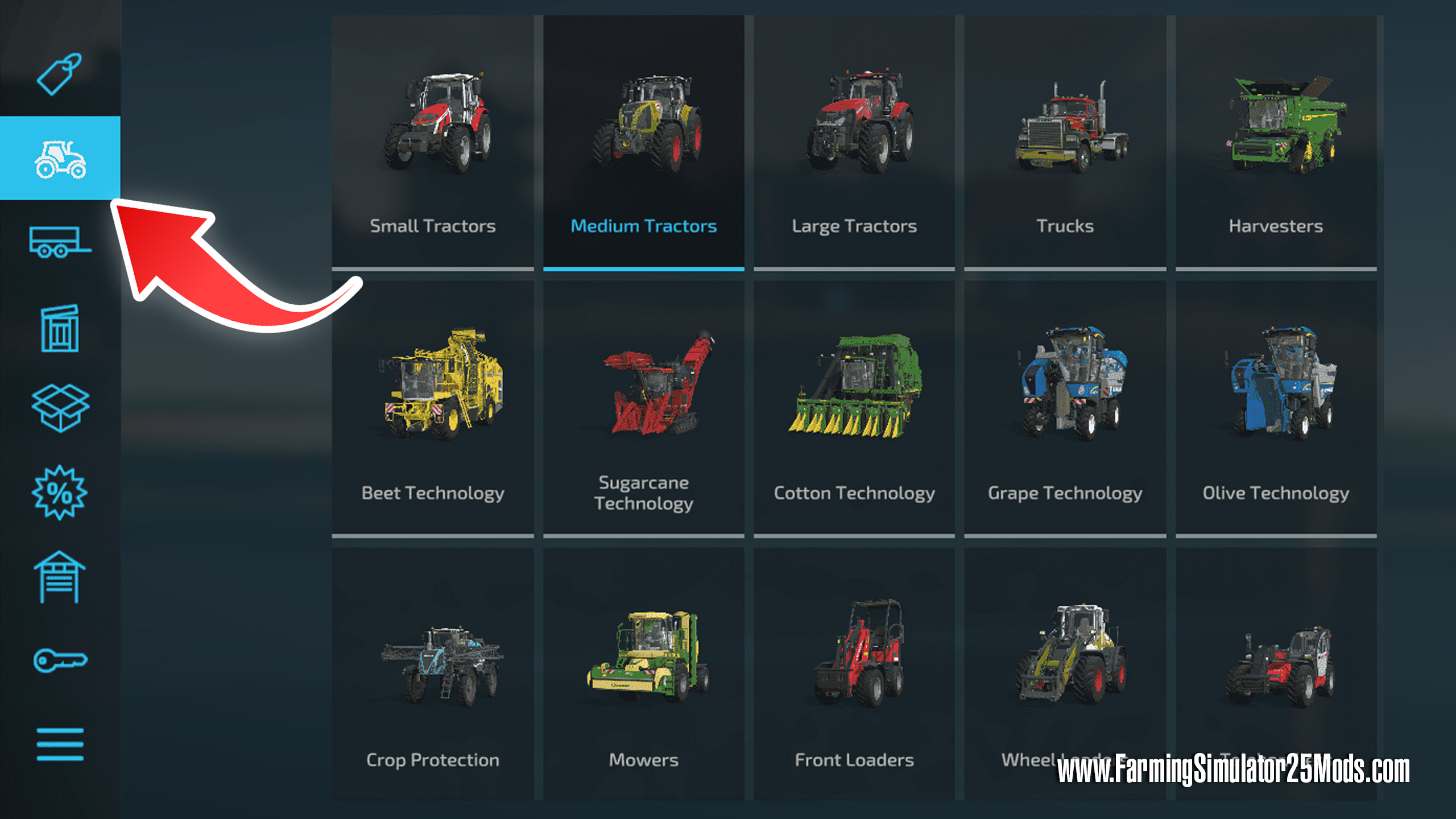
Step 3. Choose the type of machinery you want
Once you are close to the store, use either the menu or the P key to enter the menu and pick out the type of vehicle you wish to have. Everything is separated into specific sections, making the sorting and choosing process a little easier.
Some of these categories are very self-explanatory, like “tractors.” Others, such as “light equipment,” are a little vague. You might have to browse through some more beginner resources or do some light Googling in order to find out what to buy and where exactly it is located. Alternatively, explore! This might be a good way to get accustomed to your options.
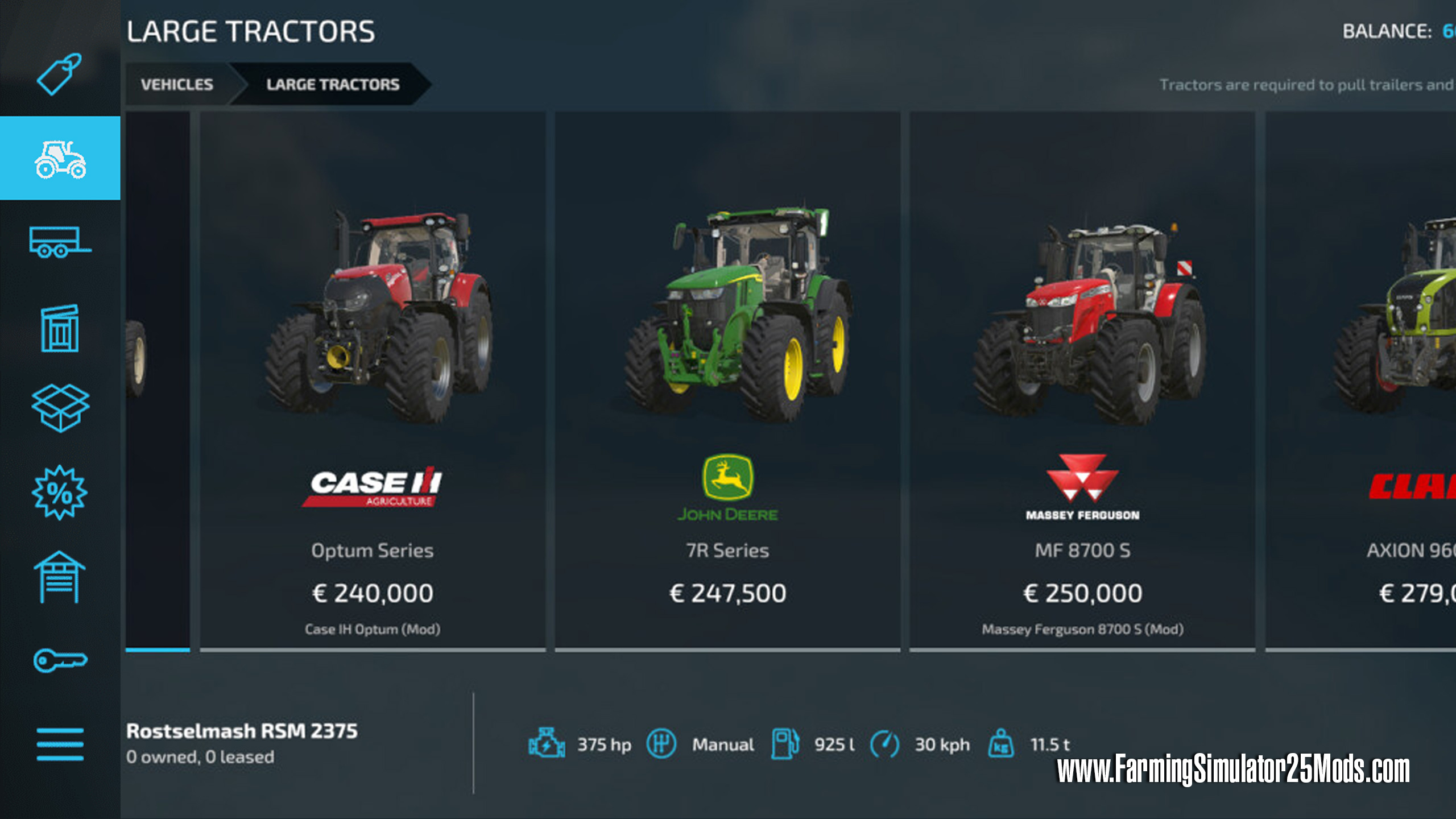
Step 4. Purchase the machinery
Now, once you know exactly what you want to buy…it’s time to do it! Choose your desired equipment, and double-click the mouse button. Alternatively, select it with the mouse once and press ENTER. This is where you will enter the customization menu, where you will be able to add any extra custom features if the model has any. It can be a different engine config, different types of wheels, or something as simple as cabin stickers. Once you are happy with everything, either click ENTER again or press the confirmation button that’s visible on the screen.

After that, confirm all of your actions by pressing the button again, and voila – you have purchased some equipment on FS25. Press the ESC key to exit the shop menu entirely, and look around. Your brand-new tractor, combine, or something else will be standing nearby.
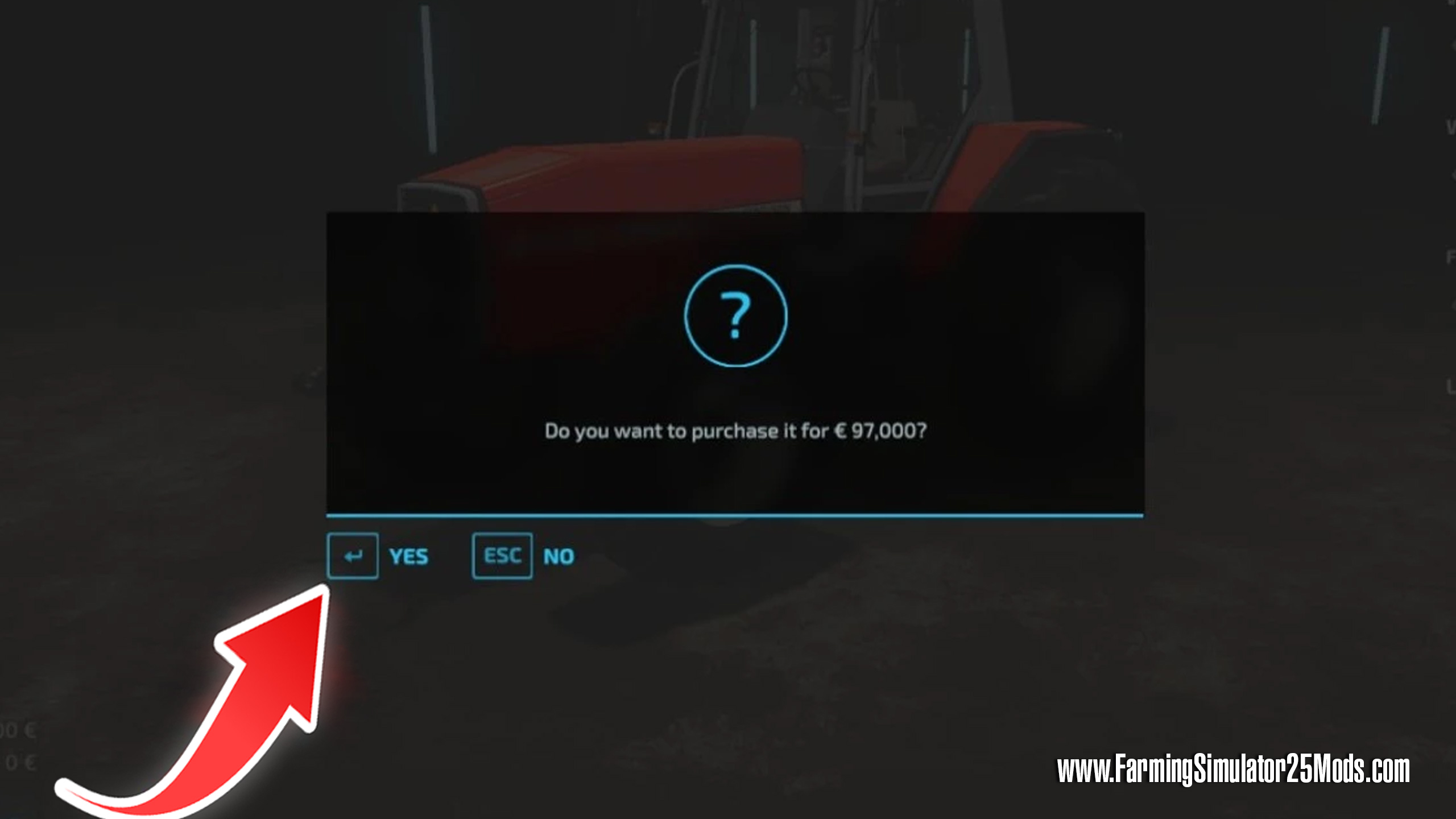
All in all, it’s a very simple process. That is all you need to know unless you don’t have enough money to buy everything outright. For that, there is an alternative method.
How to rent equipment in Farming Simulator 25?
Renting equipment can save you a lot of money. This is especially helpful if you don’t have enough budget to buy everything you need.
Luckily, this is a very simple process. All the steps are the same as when buying the equipment, except you will need to press the SPACEBAR instead of ENTER to move to the renting screen. Then, just follow the game’s instructions, and you will have your brand-new machinery without having to invest a massive sum of money.

Is renting equipment worth it in Farming Simulator 25? It is worth renting if you think you won’t need to use it for long. For example, renting is the best option if you think that a specific piece of machinery will only be used a few times. But if it’s something you will use all the time, we suggest buying it if you have the chance.
And that’s about it! We hope that this guide has been helpful. Happy farming!
Author: farmingsimulator25mods.com




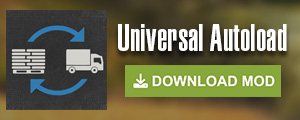
Farming simulator launch on 12 November